Using React-Native-Router-Flux with Redux
If you’re coming to React Native from a web background like me, you’re probably familiar with React-Router. While looking for solutions on handling routing in my React Native applications, I came across React-Native-Router-Flux(RNRF) as a great solution.
If you’re coming to React Native from a web background like me, you’re probably familiar with React-Router. While looking for solutions on handling routing in my React Native applications, I came across React-Native-Router-Flux(RNRF) as a great solution. It’s built on React Native’s ExperimentalNavigation API — a still unstable feature that you won’t have to worry about keeping your app up to date with.
Before going forward, I’ll assume you have some familiarity with Redux and React-Redux. If not, I suggest you go take a look at their well written documentation.
All credit here goes to the amazing authors and contributors of React-Native-Router-Flux. They already have less verbose documentation for RNRF+Redux on Github. This tutorial is not meant to replace that documentation, but rather as a supplement to provide some extra code if you’re still confused.
The source code for this example can be found here.
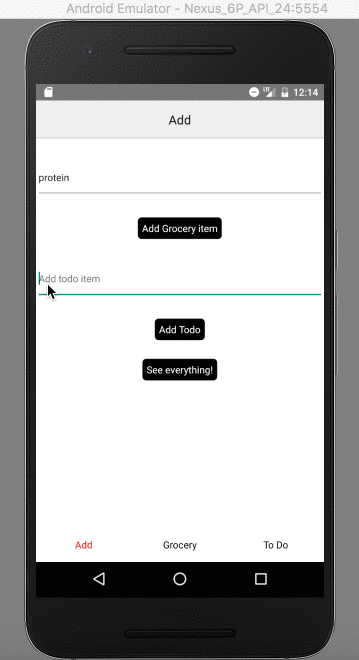
Setting up Redux
I’m making a heavily simplified to do and grocery list app (I just love beating dead horses), so some of this is probably really boring boilerplate. Feel free to skip it!
I have 3 reducer functions, but the most interesting for us is the sceneReducer.
//app/reducers/index.js
import { ActionConst } from 'react-native-router-flux';
const sceneReducer = (state = {}, {type, scene}) => {
switch(type){
case ActionConst.FOCUS:
return { ...state, scene };
default:
return state;
}
}
What is this doing? When we want to change Scenes — more on these later — this will receive the new Scene object, along with our current state, and cause the app to transtion. RNRF provides some helpful constants in the ActionConst export, including FOCUS.
Other than that, I use the combineReducers function to export one reducer for the createStore function to consume. I’m not doing anything middleware makes sense for, so Store creation is very simple.
const store = createStore(appReducer);
Setting the Scene
Scenes are the building blocks of our RNRF routing. A Scene can be defined roughly as a screen in our application. This is the part that will start looking familiar if you've seen other routing libraries that use JSX to define their tables. In the index.js file, I have defined our scenes like so:
const Scenes = Actions.create(
<Scene key='root'>
<Scene key='lists' tabs={true} hideNavBar type= {ActionConst.REPLACE}>
<Scene key='tab1' title='Add' component={Lists} icon={TabIcon}></Scene>
<Scene key='tab2' title='Grocery' component={GroceryList} icon={TabIcon}></Scene>
<Scene key='tab3' title='To Do' component={TodoList} icon={TabIcon}></Scene>
</Scene>
<Scene
key='everything' component={Everything} hideNavBar type={ActionConst.REPLACE}></Scene>
</Scene>
);
A few things about this:
- Each Scene takes a component to render.
- The exception to this is our encapsulating scenes. For example we have a
listsScene that contains 3 children. Thetabsprop indicates that RNRF should show a tabbed navigation for the group. - The
typeprop indicates what should happen when this scene is navigated to. The default is usuallyPush, but I have chosen to override it to not blow up the app* :) - We're defining Scenes as a static variable to avoid a flood of warnings * about keys already being defined.
The entire RNRF API documentation can be found here.
Connecting RNRF to Redux
First the code.
//index.js
import { Router } from 'react-native-router-flux';
import { Provider } from 'react-redux';
const ConnectedRouter = connect()(Router);
const store = createStore(appReducer);
export default class RnrfExample extends Component {
render() {
return (
<Provider store={store}>
<ConnectedRouter scenes={Scenes} />
</Provider>
);
}
}
The ConnectedRouter is a simple container component for the Router component provider by RNRF. After that it's as simple as using Provider to pass the store down through our component tree. And 💥 we have connected Redux to React-Native-Router-Flux.
Changing Scenes
Changing Scenes becomes simple once we've got that all set up. Let's look at the render function of our lists.js to see it.
//import { Actions } from 'react-native-router-flux';
<TouchableHighlight
style={styles.button}
onPress={() => { Actions.everything(); }}>
<Text style={styles.buttonText}>See everything!</Text>
</TouchableHighlight>
If you look at our scene definitions, we have one scene with key='everything'. Here we only need to call Actions.everything() to navigate to that scene. Calling these methods will dispatch an action to our scene reducer with the ActionConst.FOCUS type. These function calls can also take optional parameters like Actions.everything({title: 'Gotta catch em all'}); Here's a gif!
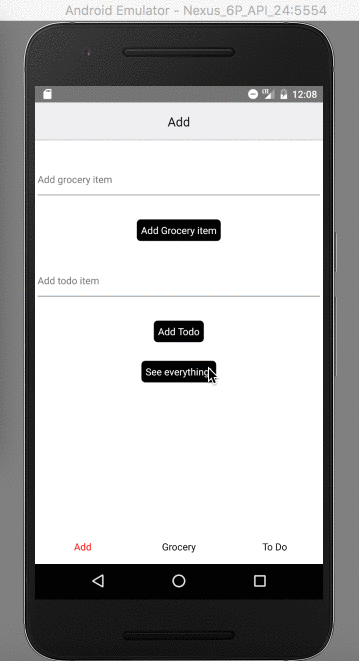
Extras
- If you're using tabbed navigation (the
tabsprop), make sure that the children define atabIconcomponent. Otherwise, you will be very sad when you don't see your tabs. - I'm hiding the
navBarin my examples, but it provides some great out of the box functionality for navigating through a stack of scenes. You may find it useful, but also know that you can define your own navBar to provide the same functionality if it won't work for you. - Earlier I mentioned not blowing up my app - It was failing due to a duplicate key exception. If you cause 2 scenes to be pushed onto the stack with same key, RNRF will not be happy. This is why I used
type={ActionConst.REPLACE}for navigating between the two scenes under root. - My reducer composition and structure is probably not perfect. Don't judge my example too hard :) - but I would love any feedback or suggestions for improving the example!